BACKUP AND RESTORE BLOGGER
Life have no Restore Option But Blogger has. Before doing any work or occasional on the blogger we must backup it. Because, in the event of any errors they will help us. Sometimes the most important thing to do before and after uploads a new template. So how to Backup? How do restore it again, it’s good to know that. Here we can make this work as two types. First one Backup only a template. Second one Backup whole blog.- Backup Blogger Template.
Step - 1
Click “Template” in Drop Drown Menu.
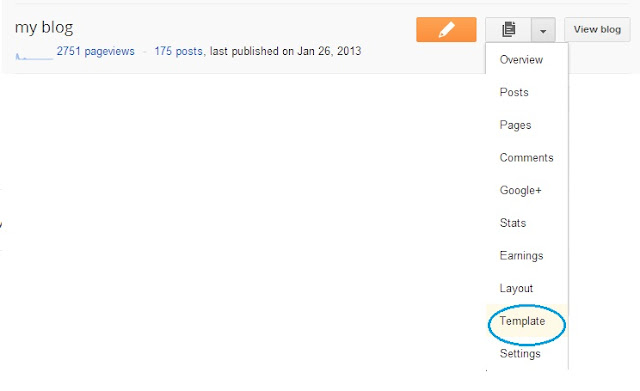
Backup and Restore Blogger template. Backup full blogger blog. Move Blogger blog one to another. step by step guide for backup and restore blogger blog.
Step - 2
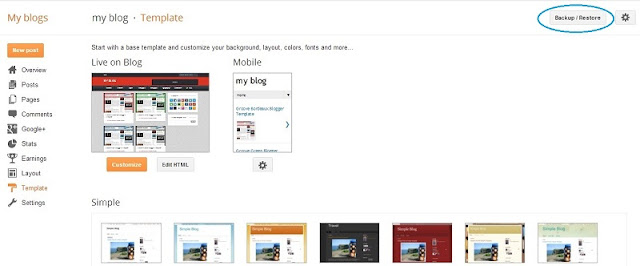
Backup and Restore Blogger template. Backup full blogger blog. Move Blogger blog one to another. step by step guide for backup and restore blogger blog.
Step - 3
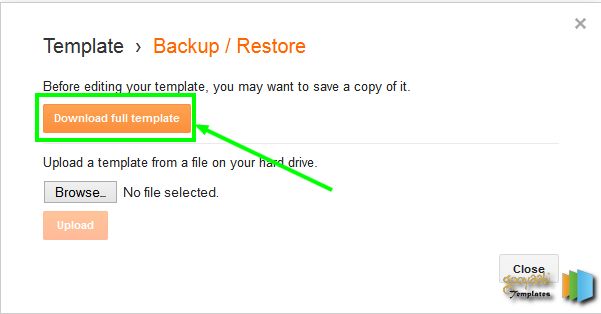
Backup Blogger Template
All Done! Now Your Template Downloading to your Hard Drive.
- Restore Your Backup Template
For Restore your template, continue from Step – 3 “Template” >> “Backup/Restore” >>”Choose File”. Now Upload your Backup Template from your Hard Drive.
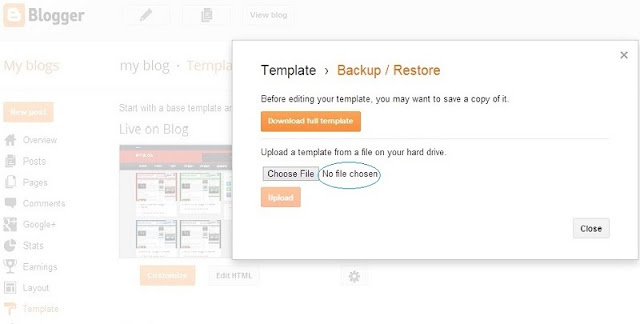
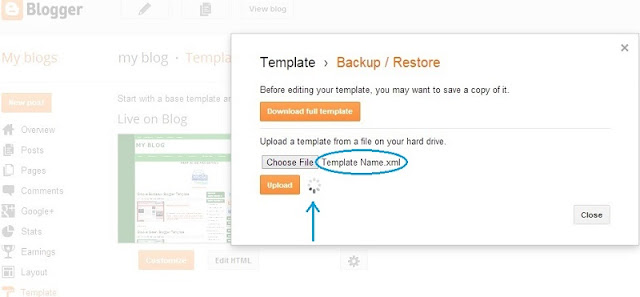
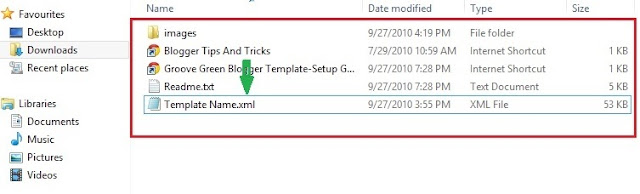
All Done! Now Your Template Restored. Now your Blog in Normal.
DOWNLOAD OR MOVE YOUR ENTIRE BLOGGER BLOG
- Backup whole Blogger blog.
When you need backup your blogger include your blog post and comments for some reasons (Moving Blog One to Another, Safety and Security Reasons,) follow the step for Backup you Blogger Blog.
Click “Settings”>> “Others” >> ” Export Blog” .
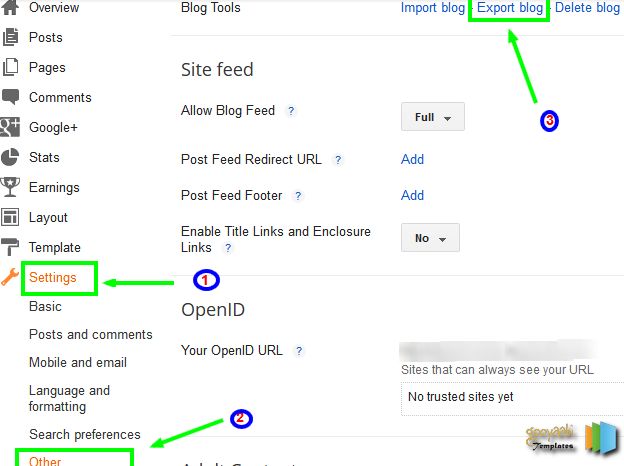
All Done! Now Your Blogger Blog Stored in Your Hard Drive.
For Upload your Blogger Blog follow the Steps.
- Restore You Blogger blog.
Step - 1
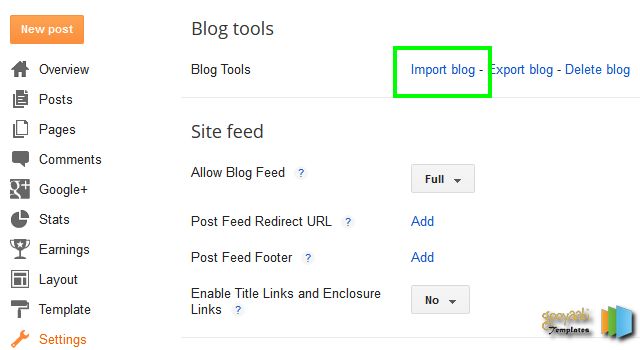
Step - 2
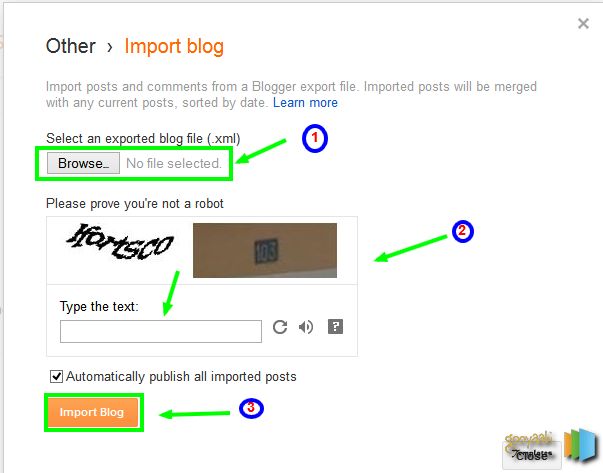
All Done! Enjoy!



0 Comments